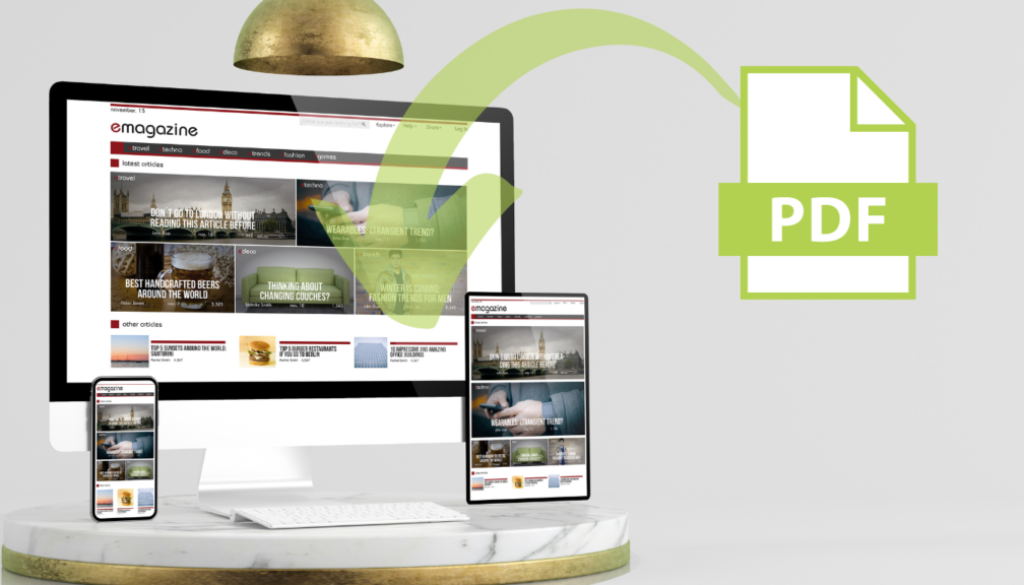Embed PDF in WordPress: A Detailed Guide to Embedding Documents
WordPress, the world’s most popular content management system, offers many functionalities for users to create and manage websites easily. One such functionality is the ability to embed PDF files directly into WordPress posts or pages. This function can be incredibly useful for sharing eBooks, portfolios, manuals, and other documents with your website visitors. In this article, we will guide you through embedding a PDF file in WordPress using three different methods.
Method 1: Using the WordPress Gutenberg Block Editor
WordPress now defaults to Gutenberg, a block-based system that requires no coding knowledge to add functions to the page. It is still relatively new, and it is not popular among web designers. However, if you just need a PDF embedded quickly, it is the fastest way.
Step 1: Upload your PDF file
To get started, navigate to the WordPress dashboard and open the post or page where you want to embed the PDF file. Next, click the ‘Add Block’ button (represented by a plus icon) and choose the ‘File’ block from the list of available blocks.
It’s important to note that this function would embed any file type and is not specific to a PDF.
Step 2: Insert the File
After adding the ‘File’ block, click the ‘Upload’ button to upload your PDF file from your computer. Alternatively, you can choose the ‘Media Library’ option if the PDF file is already uploaded to your WordPress media library.
Step 3: Adjust display settings
Once the file is uploaded, you can customize its appearance by selecting the ‘Link settings’ option. Here, you can display a download button, change the link text, and set the link to open in a new tab.
Drawbacks
While this is incredibly fast, it’s not a true “embed.” Embed implies that a file or function is placed in a site for some kind of interaction. This method simply makes it a link that you can click to view. You will NOT see the PDF contents on the page.
Method 2: Using a WordPress Plugin
Step 1: Install and activate a PDF embed plugin
Several WordPress plugins can help you embed PDF files. Some popular options include PDF Embedder or Embed PDF Viewer. Keep in mind that options are limited and that many plugins have a premium version. Install and activate your preferred plugin by navigating to ‘Plugins’ > ‘Add New’ in your WordPress dashboard. Search for the plugin, and click ‘Install Now’ followed by ‘Activate.’
Step 2: Follow the instructions
Each plugin is different. Some change how your theme or media library works. Others have a small database that you upload. Some require placing a shortcode while others make an addition to the page editor. Regardless of the plugin, there is likely instruction that comes with it or a Youtube video of someone showing how to use it.
Drawbacks
While it might be a plugin, you get what you pay for. Most free plugins will have limited functionality. Very few plugins have any kind of combination of multiple uploads.
Method 3: Using Resource Center
Step 1: Create an account
We have a free trial for new users that allows you to see how this is the best option for websites with several or dozens or even hundreds of PDFs. Unlike a plugin or Gutenberg, your options and customization are drastically different. Even our lowest tier allows you to upload PDFs to 5 different websites so feel free to use it elsewhere or even share it with a partner.
Step 2: Upload and publish PDFs
Unlike the other options, you are hosting your PDFs with us. By so doing, we index the content of the PDFs, making them categorized and searchable.
Step 3: Build a Web Component
Now that you have a library of PDFs, you can create unlimited components to place on the site. We allow the customization of the PDF graphic appearance, text, and colors. Embed codes are easy to copy and paste. Updates to your PDFs automatically populate into the Widgets.
Step 4: Place the code on the page
It’s a short javascript code. Since we host the PDFs, you simply make changes in Resource Center and it will change the site. No coding is necessary.
Drawbacks
Our system is meant more for a site with multiple PDFs. If you have one single PDF, you should look into the other two options. If you want a customizable and searchable PDF library embedded right on your site, then Resource Center is a great fit for you!
Conclusion
Embedding a PDF file in WordPress is a process, whether you use the Gutenberg block editor, a dedicated plugin, or Resource Center. First, define what you need the PDFs to do and how much customization and control you need. Any PDF embed can be solved by one of these three options.